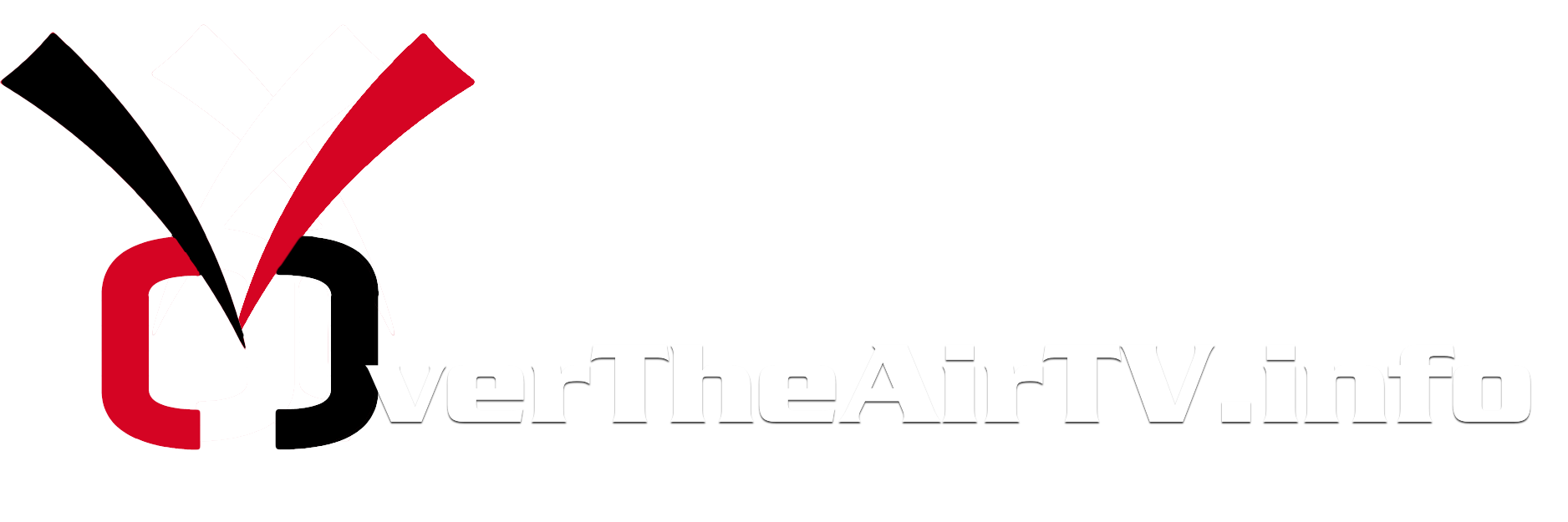In part one we covered how to get crystal clear broadcast TV Over the Air using an antenna. In part two we’ll focus on expanding your programming options using an Internet connected set top box, or streaming box.
What is a Streaming Box and Why Should I Get One?
A streaming box is a small device, usually about the size of a hockey puck, that you connect to your TV and an internet connection that allows you to stream video from various sources using the internet.
Adding a streaming box greatly expands your programming options giving you access to movies-on-demand, Netflix, Hulu, and more. Expect to pay about $100 for a streaming box.
Movies on Demand
All the top streaming boxes also have services to rent movies on demand. Prices vary per title, but are generally $3-$4. Most of the time you have 24 hours to watch the movie as many times as you’d like once the rental period begins. With a decent broadband internet connection movies take about 30 seconds to buffer before they start playing. The movies on demand features are a great way to rent new release movies without a trip to the video store and you only pay when you order one.
There are monthly fees for some of the services that streaming boxes offer. For example, Netflix costs $8.99 per month and Hulu Plus costs $7.99 a month. These services are optional, but provide a wide area of quality content for a low subscription price. Many cord cutters use these services to obtain content that is otherwise only available via cable/satellite.
Streaming Boxes : The Big 3
The top three Streaming boxes are the Apple TV, Roku (available in several versions), and Amazon Fire TV. I’ll also briefly talk about the Google Chromecast, but for our purposes it doesn’t make the cut.
Apple TV
If you’re already got an iPhone, iPad, or iPod Touch, or Apple computer you should seriously consider the Apple TV. Apple’s AirPlay feature allows you to mirror what you see on your iPhone, iPad, iPod Touch, or Apple computer onto your TV. No other Streaming Box offers AirPlay. Several have tried to mimic the feature, but none of them hold a candle to AirPlay. It’s a great feature that generally works really well. You can purchase music and rent or buy new release movies from the iTunes store on the Apple TV. Your iTunes purchased content can also be consumed on your other Apple devices (iPhone, iPad, etc…). While not nearly as expansive as Roku, Apple TV has a decent lineup of third party services including; Netflix, Hulu, MLB, NBA, PBS, SkyNews, Crackle, YouTube, and Vevo plus many more. In recent years Apple has made a decent effort to add new services and I expect the trend to continue.
Roku
 Roku offers a range of products from $49-$99. Each product offers a similar Roku software experience. Roku offers the largest number of services, or channels as Roku calls them. They have over 200 channels in their “Movies and TV” section alone. Netflix, Hulu, MLB, PBS, SkyNews, Crackle, and YouTube are all there of course, plus tons more. Also, unlike the Apple TV, Amazon Instant Video, is available as a native channel. That’s good news for Amazon Prime subscribers or anyone already invested in the Amazon video ecosystem. But by far my favorite Roku channel is Plex. Plex allows you to watch video content stored on your computer. It’s outside the scope of this article, but be sure to keep an eye out for a future post about the joy of Plex. The last amazing feature I enjoy about the Roku is the remote control. The remote control on new Roku 2 and Roku 3 models has a headphone jack built-in. Now, when my wife is ready to go to sleep and I want to keep watching I simply grab a pair of headphones and plug it into the remote (that’s usually already in my hand) and she can sleep peacefully while I still hear everything loud and clear. If you’re interested in buying a Roku please click here.
Roku offers a range of products from $49-$99. Each product offers a similar Roku software experience. Roku offers the largest number of services, or channels as Roku calls them. They have over 200 channels in their “Movies and TV” section alone. Netflix, Hulu, MLB, PBS, SkyNews, Crackle, and YouTube are all there of course, plus tons more. Also, unlike the Apple TV, Amazon Instant Video, is available as a native channel. That’s good news for Amazon Prime subscribers or anyone already invested in the Amazon video ecosystem. But by far my favorite Roku channel is Plex. Plex allows you to watch video content stored on your computer. It’s outside the scope of this article, but be sure to keep an eye out for a future post about the joy of Plex. The last amazing feature I enjoy about the Roku is the remote control. The remote control on new Roku 2 and Roku 3 models has a headphone jack built-in. Now, when my wife is ready to go to sleep and I want to keep watching I simply grab a pair of headphones and plug it into the remote (that’s usually already in my hand) and she can sleep peacefully while I still hear everything loud and clear. If you’re interested in buying a Roku please click here.
Full Disclosure: If you buy Roku products by visiting them from my weblinks I will get a percentage of the sale. That said, I personally believe Roku makes great streaming boxes. I really like their products. They work well and offer features that other boxes don’t. I recommended them to family and friends prior to becoming an affiliate and I would continue to recommend them without compensation.
 Amazon Fire TV
Amazon Fire TV
If you’re a huge Amazon.com fan this is the Streaming Box for you. It’s Amazon’s answer to the Apple TV. If you have an Amazon Prime subscription and/or an Amazon Fire tablet it’s worth a look. The Amazon Fire TV is very fast and responsive to commands. It has a unique voice search feature that no other streaming box offers. It also has an optional video gaming controller you can use to play games on your TV. As far as video content is concerned it offers many of the usual suspects like; Netflix, Hulu, MLB, Crackle, and YouTube. Naturally, it also has great support for Amazon Instant and Prime video. Like Roku, the Amazon Fire TV also has a Plex channel. Similar to Apple TV the Amazon Fire TV offers mirroring with Amazon Fire tablets. It’s not as versatile as AirPlay on Apple devices, but it’s a nice to have feature for Fire tablet owners.
Google Chromecast
The Google Chromecast is an interesting product at a very attractive price point ($35.) It allows you to watch streaming content on your TV, but it requires a smartphone, computer, or tablet computer to send content to your TV. I don’t consider it to be in the same product class as the Streaming Boxes discussed above. It’s a neat addition to a cord-cutters arsenal, but it’s too limited for me to recommend it as foundational.
Set Up the Stream
Once you’ve chosen a Streaming Box they are pretty simple to setup. Most streaming boxes have a total of three cords to plug in and one of them is optional. Streaming Boxes will have a power cord, HDMI cord, and ethernet (internet) cord. The power goes into an outlet. The HDMI plugs into the back of your TV and the ethernet cable is usually optional as most Streaming Boxes have built in WiFi for connecting to your internet.
After the cables are plugged in turn on your TV and set it to the HDMI input that you connected the Streaming Box. The box will use on-screen menus to walk you through a setup process to make sure it’s connected to the internet and create any required system accounts.
Once you’ve got your Streaming Box all setup please take a few minutes to leave a comment and let me know which device you chose and why.
If you haven’t already, be sure to check out Part One of this guide to learn how to use an antenna to get crystal clear HDTV without paying for cable or satellite.